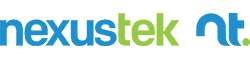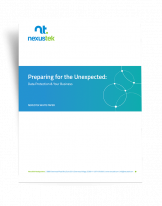READ TIME: 4 MIN
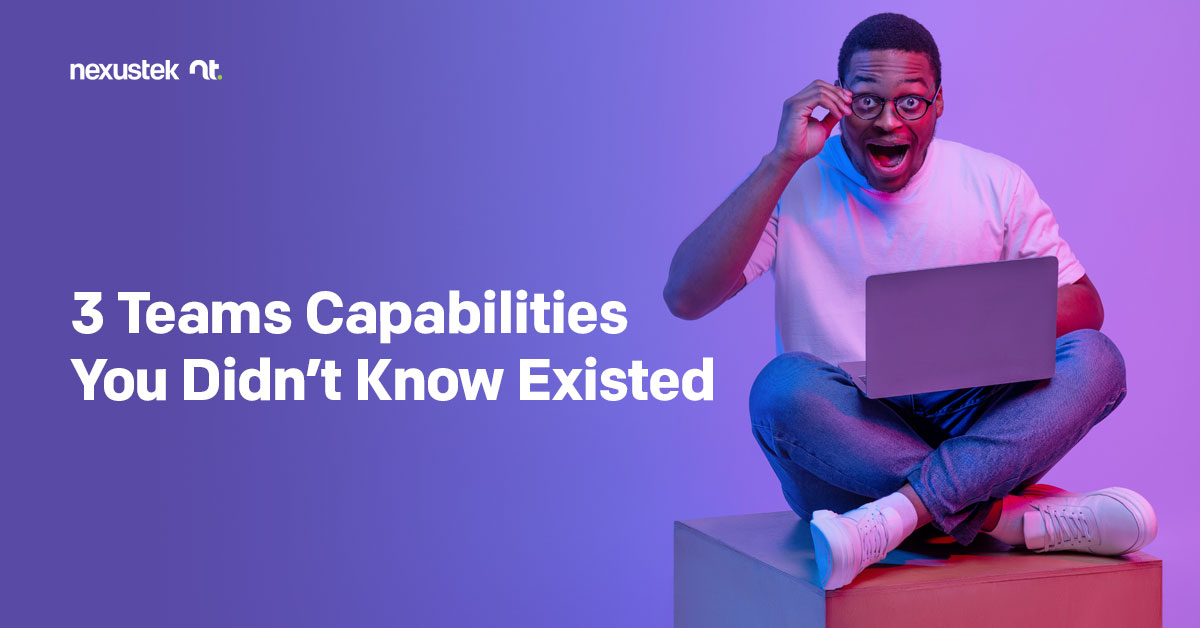
3 Teams Capabilities You Didn’t Know Existed
The sharp increase in demand for remote or hybrid work arrangements over the last couple of years has thrust Microsoft Teams into the limelight as a video conferencing and chat all-star application. To illustrate, what comes to mind when you hear the phrase, “I have a meeting this afternoon”? Do you envision sitting around a table with colleagues in the conference room, or do you imagine sitting at your desk in your home office talking with coworkers via video on Teams?
More and more, “attending a meeting” means connecting with others through video conferencing, even when working in the office. For anyone who has used Teams, the video conferencing capability is surely familiar territory, as is the chat function that has made office communication so convenient. How nice is it to be able to ask a coworker a quick question through chat? It’s hard to imagine how we got along without this technology before!
Although Teams is often synonymous with video calls and chat in many people’s minds, the application has a few other nifty features that we’re betting you haven’t heard about. If you’re like us, you love getting the most out of your technologies, so we’ve put together this review of three lesser-known features of Teams to help expand your horizons.
#1 Links to Document Storage
We know that Teams offers great communication channels through video and chat, but another neat way that it allows us to communicate is through the documents we share. Our collaborative processes so often correspond with various documents—from presentations to spreadsheets to policies. Teams makes such collaboration even easier, allowing you to:
- Directly access stored files on your OneDrive, SharePoint, or other cloud storage: The “Files” feature allows you to conveniently access files that you need to reference while communicating with coworkers through Teams. You can also share documents with others and use your Teams session to collaborate on document development and editing in real-time.
- Automatically store documents in SharePoint: When documents are shared by a colleague in Teams, the files are stored in a default document folder on SharePoint. Every team that uses Teams will have its own folder on SharePoint, so you always know where to look for documents from previous conversations or meetings. Given that 31% of office professionals frequently struggle to locate documents when pressed1, this can be a mighty handy feature.
#2 Full Telephone System
You’ve probably noticed the little old-school phone handset icon labeled “Calls” in Teams. Maybe you’ve even used this feature to make audio-only calls to coworkers when you’re working from home and aren’t looking especially professional (read: are still in your pajamas). But, this phone icon represents a full telephone system that can be activated if you choose.
Using Teams for both internal and external calls may help to alleviate “app fatigue” in employees, a state of technology overload that can cut into productivity. App fatigue is a growing concern; employees report using an average of 28 different apps to complete daily tasks2. Consolidating all of your calls into one solution can be a nice way of streamlining your processes and making life a bit easier for employees.
#3 Integration With Other Apps
If you click the “Apps” icon on the bottom left of your Teams interface, you’ll open up a world of new possibilities for communication across different applications. Here are just a few:
- Task planning: Teams can access task planning apps like Planner and To Do, which allows you to monitor task progress for a specific team all in one place. Using Power Automate, you can even set up workflows that will automatically initiate a task assignment following specified triggers, such as when a new message is added in Teams.
- Approvals: You can also use Teams in conjunction with the Approvals app to request approval from an individual or group for items such as reports or budgets, which you can attach directly to the approval request in teams. Teams notifies the parties of the request for approval, and you can monitor the status of the approval request directly in Teams.
- Create apps: By accessing PowerApps, you can set up your own custom apps right in Teams. More than a quarter of employees report that switching between apps causes them to miss actions and messages By keeping multiple apps in a central location, you reduce this risk. An advantage of PowerApps is that it is low-code, meaning that you don’t need sophisticated programming knowledge to create apps that make information collection and dispersal quicker and easier for everyone.
These and so many other great features of Teams are making it a staple of office modernization for both remote and onsite teams. As a Microsoft Gold Partner, NexusTek can help you with all phases of your workplace modernization efforts, from initial needs assessment through implementation and training.
Would you like to learn more about workplace modernization using tools such as Teams?
References:
- Mendoza, N. F. (2021, May 18). More than 50% of office pros spend more time searching for files than on work. TechRepublic. https://www.techrepublic.com/article/more-than-50-of-office-pros-spend-more-time-searching-for-files-than-on-work/
- Austin, M. (2020, October 13). Are workplace apps slowing you down? Out of Office. https://outofoffice.room.com/workplace-app-fatigue/#:~:text=Turns%20out%2C%20one%20of%20the,right%20applications%20decreases%20their%20productivity.
- Torres, R. (2021, January 29). App switching, bloat, a drag on employee efficiency: Report. CIO Dive. https://www.ciodive.com/news/app-switching-enterprise-asana-report/594233/