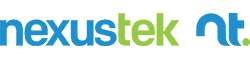READ TIME: 4 MIN
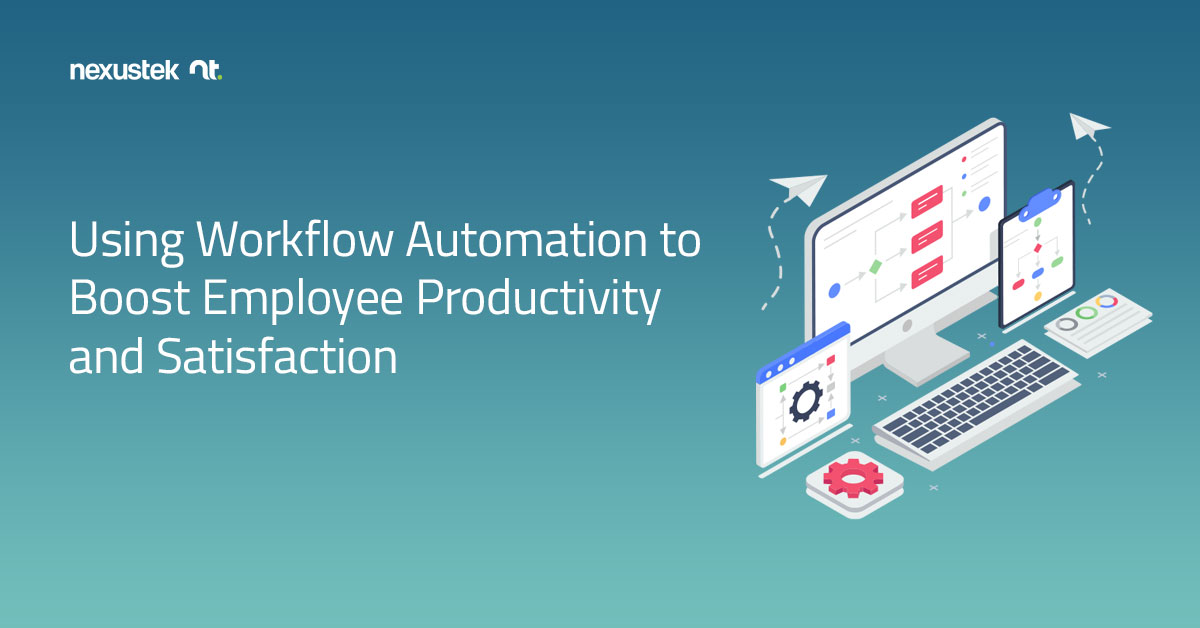
- (Updated May 4, 2023)
Using Workflow Automation to Boost Employee Productivity and Satisfaction
When you hear the term “automation,” it may evoke images of robots performing manual tasks in factories or warehouses. Although this is one form of workplace automation, the type of automation we’ll discuss in this article involves use of software to automate routine office tasks.
This is the type of automation that employees love, as it takes some of the most disliked job tasks off their hands. What are employees’ most disliked office tasks? Here’s what topped the list of responses workers shared when asked this question: data entry, digital filing, managing emails, and creating reports1.
If your eyes glazed over just reading this list, we understand. These are essential tasks, without a doubt, but they are also undeniably boring and repetitive. Additionally concerning is that they often occupy a rather large proportion of employees’ time. In fact, office employees in the U.S. reported that they spend about 40% of the work week on repetitive, routine tasks2.
Obviously, work can’t always be fun—that’s why it’s called “work”—but creating a positive work environment for employees is important for staying competitive in the war for talent. Reducing routine task load is an important retention strategy to consider because when such tasks are excessive, employees may:
- experience boredom and disengagement;
- need to work extra hours;
- make mistakes due to feeling rushed; and
- have less time for higher-value activities.
Both boredom and burnout due to excessive workloads can decrease employee productivity and increase the likelihood of turnover3. So, it’s worth your while to evaluate possible ways to minimize routine tasks by taking advantage of business process automation.
Microsoft 365’s Power Platform offers some handy tools for automating routine work tasks. The great thing about these technologies is that they don’t involve writing code; you simply use a point-and-click approach within the flow designer4. They also allow for cross-platform connections, which opens up an enormous range of possibilities.
Following are just a few ideas for process automation using Microsoft’s Power Automate, Power BI, and Power Apps:
1. Expedite document approval, notifications, and filing processes:
Using Power Automate, you can designate a trigger that sets in motion an automated sequence of actions. For example, a trigger might be uploading an incident report to SharePoint or via Microsoft Forms. You could use this action to trigger notifications via Teams or email to persons in the approval chain.
For field employees, you might create an incident reporting app through Power Apps that allows them to submit reports via a mobile device. You can also add automatic reminders to ensure the approval process doesn’t stall. You can even specify the file format and location of the approved report, and Power Automate will take care of these final steps for you.
2. Receive notifications when data thresholds are reached:
Power BI can be used to track and visualize streaming data from multiple sources, which you can use to create real-time dashboards where you can specify data alerts. For example, you can create data alerts for sales targets, factory sensor readings, or mentions on social media. In Power Automate, you can then designate Power BI data alerts as triggers for notifications (via Teams, Slack, SMS, etc.) to keep team members updated.
3. Eliminate redundant data entry:
Power Automate allows you connect data sources across platforms to streamline data entry and reduce errors. If, for example, you were using Salesforce for lead tracking but also maintaining a related spreadsheet in SharePoint, you could designate new entries into Salesforce as a trigger for automatic updates to the SharePoint document.
4. Generate and disseminate reports:
Power BI allows you to generate reports using real-time data, and you can use Power Automate to distribute the reports via routes such as email or DropBox. As an example, you could collect customer feedback using Forms, stream this data into Power BI, and then specify the reporting interval in your Power Automate task flow. You could then set up additional task flow steps for distribution and storage of the final report.
As you’ve probably gathered by now, the combinations of automated workflows you can set up across platforms are numerous, creating almost endless opportunities to streamline your employees’ workflows. As a Microsoft Solutions Partner for Modern Work, NexusTek can provide support with implementing Power Platform in ways that meet your specific business needs.
Would you like to learn more about how to leverage business process automation tools?
References:
- Cision PR Newswire. (2020, January 21). Global research reveals world’s ‘most hated’ office tasks. https://www.prnewswire.com/news-releases/global-research-reveals-worlds-most-hated-office-tasks-300989956.html
- (2021). How much time do we actually spend on recurring tasks? (Study 2021). https://clockify.me/time-spent-on-recurring-tasks
- Lufkin, B. (2021, July 4). Being chronically bored at work can have damaging consequences—and we need to talk about it more, say experts. BBC Worklife. https://www.bbc.com/worklife/article/20210701-the-damaging-effects-of-boreout-at-work
- Foley, M. J. (2019, November 4). Microsoft rebrands Flow to ‘Power Automate’; adds no-code Power Platform virtual agents. ZDNet. https://www.zdnet.com/article/microsoft-rebrands-flow-to-power-automate-adds-no-code-power-platform-virtual-agents/